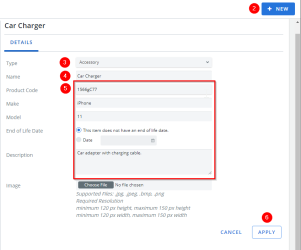-
Go to Configuration > Administration > Catalog Management.
-
Click New. A blank record opens.
- Select Type:
- Equipment
- Accessory
- Software
- Enter a Name.
- Fill in the following:
- Product Code
- Make
- Model
- End of Life Date
- Description.
- Click Apply. The record is created.
-
Click on the record you created, four tabs appear:
-
Details: contains all the information you just entered for the item.
- Compatible Service Types: check off the service types compatible with the item you have created.
-
Available Providers: if you are using Self-Service, add the provider you are purchasing the item from, along with the price.
-
History: displays historical information related to the item created.
-
Edit catalog items:
- Go to Configuration > Administration > Catalog Management.
- Click the item’s entry to open the record. By default, the Details tab opens.
- Navigate to the appropriate tab.
- Make changes to the item’s information.
- Click Apply. The changes are saved.